
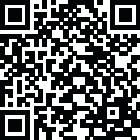
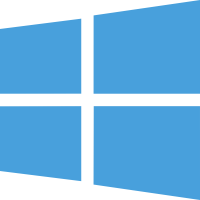 Windows
Windows
The primary goal of the tool is to make the most of your mouse's potential, particularly the often-underutilized extra buttons found on modern mice. Typically, these mice come equipped with five buttons: Left, Right, Wheel, and two additional buttons, sometimes called Mouse 4 and Mouse 5. These extra buttons often remain unused in everyday tasks and applications. However, it empowers you to redefine the functionality of these buttons by allowing you to assign custom keyboard inputs to them.
For instance, you can configure the Fifth Button to simulate typing specific letters or words, setting it to "hello" whenever you press it. This functionality allows for streamlining your computer tasks and workflows, offering convenience and efficiency.
One of the standout features of the tool is the ability to create and manage Application-based Profiles. Each set of replacement commands or macros for the Fourth and Fifth mouse Buttons is stored within a profile. These profiles can be effortlessly turned on or off via the convenient Tray icon.
It lets you associate these profiles with specific applications or apply them globally across all applications. When a selected program has mouse focus, the corresponding profile is automatically activated. For instance, if you have one profile tailored for "Google Chrome" and another for "LibreOffice Writer," switching between them becomes seamless. When you switch to a Chrome window, your mouse will automatically use the "Google Chrome" profile, and when you return to your document, it switches back to the "Writer" profile. You can even create multiple profiles for a program and switch between them based on your specific tasks.
The tool's user interface is designed with simplicity and ease of use. Once configured, you'll likely find that you won't need to interact with it frequently. However, the Tray icon remains accessible should you want to toggle profiles or temporarily turn off the program.
Opening the program's interface is as simple as a single left-click on the Tray icon, which reveals three straightforward tabs: Settings, Profiles, and About. The "About" tab provides general information about the program, including access to the auto-update feature.
In the "Settings" tab, you'll find the essential options to tailor it to your preferences. The first checkbox, labeled "Enable Advanced Mouse Manager," allows you to turn the program's functionality on or off without restarting it. If you ever wish to revert to your mouse's default settings temporarily, uncheck this box and click "Save."
Below that, you'll encounter the crucial "Start with Windows" checkbox. Enabling this option ensures that it launches automatically when your computer starts, eliminating the need to start the program manually.
Finally, the Language selection dropdown list allows you to choose the language in which it is displayed, making it accessible and user-friendly for a broader audience.
Windows XP, Vista, 7, 8, 8.1, 10, and 11
Requires .NET Framework 4.0 - 4.8
A mouse with extra buttons (Mouse 4 and Mouse 5)
100Mb Storage
1GB RAM
RealityRipple Advanced Mouse Manager is a valuable tool that unlocks the full potential of your mouse by allowing you to customize the functionality of its extra buttons. Features like Application-based Profiles and Translations intuitively streamline your computer tasks and improve efficiency. The user-friendly interface ensures that novice and experienced users can easily configure and manage their mouse settings.