
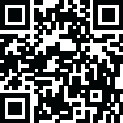
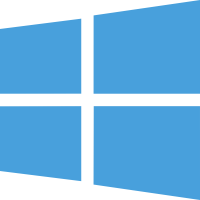 Windows
Windows
You can utilize key pre-production features like video color, resolution, and output settings. Record audio from your microphone and speakers simultaneously, which is ideal for recording video conferences.
Moreover, You can also capture video from a webcam, network IP camera, or video input device. Screen capture software records the entire screen, a single window, or any selected portion. Digital zoom with the mouse scroll wheel and drag to scroll the recording window.
However, when you adjust your streaming video's color settings and effects, the results can be instantly seen in the main window and captured when you hit record. Adjusting the brightness, contrast, and gamma is perfect for lesser-quality cameras whose image quality is not quite right.
Capture video directly to your hard drive
Record videos as avi, WMV, Flv, mpg, mp4, MOV, and more video formats
The zoom-to-mouse feature focuses the recording window on the cursor
Mouse highlighting spotlights the location of the cursor
Record video alone or video and audio simultaneously
Time-lapse video recording
Create photo snapshots of a video at any time
Add your text captions or time stamp your video
Change color settings and video effects before recording
Adjust the video resolution, size, and frame rate for the capture
Burn directly to DVD with Express Burn Disc Burner
Works with VideoPad Video Editor Software
Supported OS: Windows 11, Windows 10, Windows 8.1, Windows 7
RAM (Memory): 2 GB RAM (4 GB recommended)
Free Hard Disk Space: 200 MB or more