
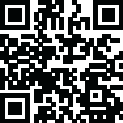
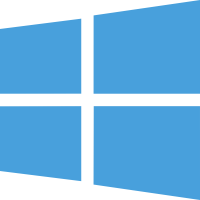 Windows
Windows
Place the downloaded '$oem$' folder in the 'sources' folder of your 'clean' iso, and add a custom 'ei. cf file to the same 'sources' folder and edit|save iso. Windows will install the edition identified from the 'ei. cf file. (Project 'Options' folder includes 'ei. Cf instructions). OOBE.cmd will call a tool to extract the embedded 'OEM-DM' key from bios (if it exists) and apply the serial during installation.
Place the downloaded '$oem$' folder in the 'sources' folder of your 'clean' iso, and delete the 'ei. cf file from the same 'sources' folder and edit|save iso… during install, you will have the option to select the edition of 'Win7' you want to be installed (i.e., Starter • Home Basic • Home Premium • Pro • Ultimate)… if you don't delete 'ei. The Cf file is OK; it means Ultimate will install by default.
Place the downloaded '$oem$' folder in the 'sources' folder of your 'clean' iso, and delete the 'PID.txt' file (if it exists) from the same 'sources' folder and edit|save iso… during install, you will have the option to select the edition of 'Vista' you want to be installed (i.e., Starter • Home Basic • Home Premium • Business • Ultimate)… if you don't delete 'PID.txt' file, that's OK, means serial used on that file will determine edition installed.
• Please read the 'readme' files in the download folder for additional information.
• "UltraISO" recommended editing |save your .iso, preserving a 'bootable' image.
• Win10.. • Technical Preview • Consumer Preview
• Win8.x… • Core • Pro
• Win7…. • Starter • Home Basic • Home Premium • Pro • Ultimate
• Vista…. • Starter • Home Basic • Home Premium • Business • Ultimate
• (Vista-Win10) If not known edition, branding only takes place.