
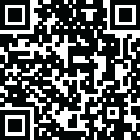
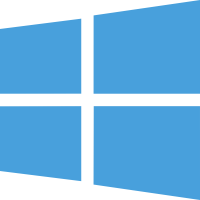 Windows
Windows
It works not only on the File Creation and Modification Date but also on changing the EXIF Date and time, which is embedded in the photos. You can determine if you want to change the date, time, or both by setting a fixed date or time or using the Date Maths method by adding or subtracting time and date from the files. It can help you sync all the File Creation, Modification, and EXIF dates.
Some applications let you batch-change all the file dates to a single date-time which would not make much sense. Moreover, those only change the creation and modification date, but the Digitized Date and Time in the EXIF header remain unchanged. The EXIF Date is essential when uploading to the web, especially one of the many cloud-based photo storage services.
You can set all dates and times to be the same (if you work, change the date and leave the time as they are.
You can also use the Date Maths feature, which lets you Add or Subtract Days, Months, Years, Hours, and Seconds from the current photo dates.
You can sync all the dates to the Creation, Modi, fiction, or EXIF Date.
Using the Incremental Date Change Settings, you can set the first date and time, e to use, and all the subsequent following and times will increment from there using a fixed interval which you can set via seconds or minutes.
You can also change the photo date and time individually.
Supported OS: Windows 11, Windows 10, Windows 8.1, Windows 7
RAM (Memory): 2 GB RAM (4 GB recommended)
Free Hard Disk Space: 200 MB or more