
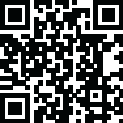
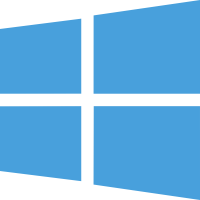 Windows
Windows
First, boot managers resolve the problem that many users interfere with when installing different OSes on their PC. For instance, one may want Windows, a few Linux distributions, and even a Mac OS X deployed on the same system. The boot sequence repeatedly chooses the same OS and boots it without a boot manager. Therefore, a boot manager is a must for any similar situation.
Generally, a boot manager allows every operating system to be installed to a separate partition, thus limiting the chances of potential conflicts. The thing with this trend amongst advanced users is quite simple to comprehend. If you are dying to take a new operating system for a test run without completely switching to it, you can install it alongside the current OSes on the computer.
Thus, you don’t have to install it over the one you are already running, then reinstall the old one if you don’t find any reason to keep the new one. Other than this, several other reasons are to utilize boot managers and, implicitly, multiple operating systems. One of them can refer to developing and testing applications.
Supports 64 and 32-bit EFI as well as BIOS firmware
Installs to Windows 11, 10, 8, 7, Vista, and XP
Requires just one directory on the Windows C: drive, about 15 MB of disk space
Simple Windows GUI quickly sets up Grub2Win in seconds
Lets you set your EFI firmware boot order from within Windows
Preview and select boot themes and animations during the install
Grub boot messages and help can be displayed in 27 major languages worldwide.
Works with all filesystems
Can search for and boot a partition by its label. Supports advanced scripting
Works with both MBR and GPT disks - up to 128 primary partitions per drive
Supports vast (over 4 TB) disks and partitions
No registry changes
Supported OS: Windows 11, Windows 10, Windows 8.1, Windows 7
RAM (Memory): 2 GB RAM (4 GB recommended)
Free Hard Disk Space: 200 MB or more