
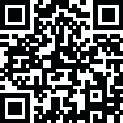
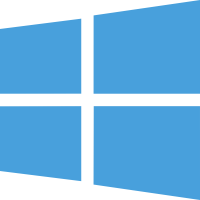 Windows
Windows
This powerful tool allows you to easily convert files to folders and vice versa, making file organization a breeze. It is most convenient when used from the context menu in Windows Explorer, but it can be opened and used as a conventional application.
- Convert a file to a folder and vice versa. This saves you time and effort and makes it easy to keep your files organized
- Customize your settings to tailor the tool. You can choose the destination folder, customize the naming convention, and much more
- Get your file management tasks done quickly and easily
- The User-friendly interface makes it easy to use CodeLine FileToFolder, even if you’re not a tech expert. You can quickly and easily convert your files and folders with just a few clicks
- Supported OS: Windows 11, Windows 10, Windows 8.1, Windows 7
- RAM (Memory): 2 GB RAM (4 GB recommended)
- Free Hard Disk Space: 200 MB or more
Q: Can I convert multiple files to folders at once?
A: Yes, you can convert multiple files to folders at once. Select the files you want to convert, and click the “Convert Files to Folders” button.
Q: Can I undo a file conversion if I make a mistake?
A: You can undo a file conversion if you make a mistake. CodeLine FileToFolder allows you to undo your conversions and quickly fix any mistakes easily.
Q: Does it support all file types?
A: Yes, it supports all file types. You can convert any file type to a folder and vice versa.
This is a powerful tool for simplifying your file management. Its easy conversion of files to folders, customizable settings, and user-friendly interface make it the perfect solution for anyone who wants to keep their files organized. Whether you’re a busy professional or a home user, this tool simplifies your file management.